The 'Batch Update Drawing Titles' process is broken into 3 steps:
1. Creation of a 'Drawing List' in Excel that contains all the current drawing titles
2. Editing the drawing list in Excel, to apply new drawing titles. (Note: At this stage, it's drawing titles only. Not revisions, or disciplines. Other tools exist to do this)
3. Updating the drawing titles in the DGN files based on the content of the Excel file.
This tool is Only available in v8 2004.
•From the 'Batch Processes' task toolbox (menu in v8 2004), select 'Create Drawing List for batch title update'

•In the next dialog box, click 'Select Files' to select all the DGN files to update, then click 'Create Drg list' to extract the information from these files.
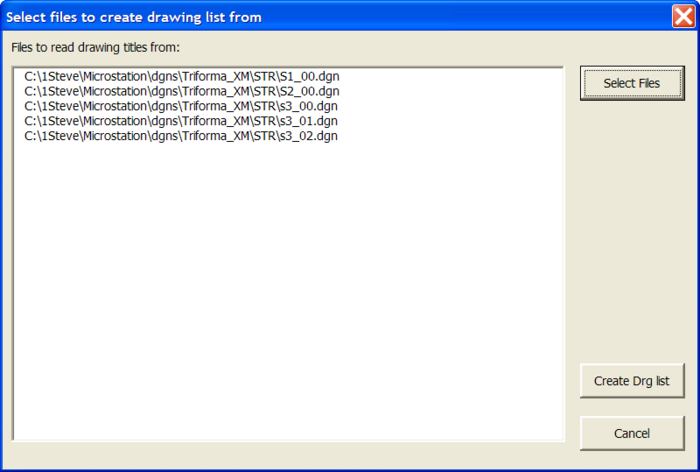
•Microstation will then open and close each file and extract the title block information.
•At the end of that process, Excel will open up, and you will be prompted to save the Excel file.
•Open the Excel file created in the previous step, and edit as per normal in Excel
•You may edit the columns marked, 'Drg Number', 'Title1' to 'Title4'
•The 'Filename' column must stay as is, and is required to work out which DGN file to update with which new title.

•When finished editing, save and close the Excel file
Step 3 - Updating of the Drawing Titles
•From the 'Batch Processes' toolbox, select 'Batch Update titles from drawing list' From the 'Batch Processes' toolbox, select 'Batch Update titles from drawing list' rom the 'Batch Processes' toolbox, select 'Batch Update titles from drawing list'

•Browse for the Excel file you have just edited and click 'Ok'.
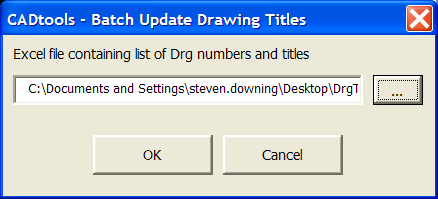
•Microstation will then open each DGN file and update the title as per the titles provided in the Excel file.
Direct link to this topic:
© 2013 Arup