Systems Management Server is a product by Microsoft which allows IT administrators to automatically deploy software to PC's, which will help reduce the burden of work to keep your CAD PC's up to date with the latest software. SMS is capable of the following:
•'Advertisement' of available software to your PC's, such that a user can elect to install the software.
•'Deployment' (forced installation) of software
.
•Management of copying the required installation files to the PC
•Management of any software dependencies. i.e For InRoads or Bentley Structural to work, Microstation MUST be installed, therefore Microstation is required dependancy of InRoads. If a required dependency is missing, it will automatically be installed by SMS
At this stage, only the following Bentley Software is available through the SMS system. Other products supported by the CADtools Microstation team are still available as batch file installer.
Note: Partial version numbers are shown in the table below, as these version numbers are subject to change as new versions of the software are released by Bentley and made available through SMS. Refer to CADtools_Ustn_Software_Versions for the current versions
SMS Package |
Contains |
Depends upon (i.e other software that will be forcibly installed first) |
XM Products |
||
Bentley CADtools Microstation 08.09.xx.xx |
Microstation XM The C:\CADtools_Ustn\ folder Config files required to direct Microstation to load the CADtools add-on |
Dependencies for this package are assumed to be automatically installed on all Arup PC's. Refer to Pre-requisites |
Bentley CADtools Redline 08.09.xx.xx |
•Redline XM •The C:\CADtools_Ustn\ folder •Config files required to direct Redline to load the CADtools add-on. |
Dependencies for this package are assumed to be automatically installed on all Arup PC's. Refer to Pre-requisites |
Bentley Structural 08.09.xx.xx |
Bentley Structural XM |
Depends upon the 'Bentley Triforma 08.09.xx.xx' and the 'Bentley CADtools Microstation 08.09.xx.xx' packages |
Bentley GenerativeComponents 08.09.xx.xx |
Bentley GenerativeComponents XM. |
Depends upon the 'Bentley Triforma 08.09.04.74' and the 'Bentley CADtools Microstation 08.09.xx.xx' packages |
Bentley InRoads Suite 09.09.xx.xx |
Bentley InRoads XM. |
Depends upon the 'Bentley CADtools Microstation 08.09.xx.xx' package |
Bentley Triforma 08.09.xx.xx |
Bentley Triforma XM. |
Depends upon the 'Bentley CADtools Microstation' package |
V8i Products |
||
Bentley CADtools Microstation 08.11.xx.xx |
Microstation V8i The C:\CADtools_Ustn\ folder Config files required to direct Microstation to load the CADtools add-on. |
Dependencies for this package are automatically installed on all Arup PC's with this package. Refer to Pre-requisites |
Bentley Structural 08.11.xx.xx |
Bentley Structural V8i. |
Depends upon the 'Bentley CADtools Microstation 08.11.xx.xx' package |
Bentley GenerativeComponents 08.11.xx.xx |
Bentley GenerativeComponents V8i. |
Depends upon the 'Bentley CADtools Microstation 08.11.xx.xx' package |
Bentley InRoads Suite 08.11.xx.xx |
Bentley InRoads V8i. |
Depends upon the 'Bentley CADtools Microstation 08.11.xx.xx' package |
At this stage the following Bentley products are not available through SMS:
•Bentley Architecture
•Bentley Building Mechanical Systems
•Bentley Building Electrical Systems
•Bentley GeoPak Rebar
Customised installers for the following products are not yet supported by the CADtools team, either in SMS format or in the manual batch file format
•Bentley AutoPIPE
•Bentley CloudWorX
•Bentley EED Signal Relay
•Bentley Hammer
•Bentley Navigator
•Bentley MX (Civil software)
•Bentley PowerCivil
•Bentley RAM software suite
•Bentley WaterCAD
•Haested Methods Culvert Master
For CAD Managers
Installing these packages on the CAD PC's in your office involves a few steps, which are outlined below. To provide CAD managers a degree of control about when the software is rolled out, this software will not be installed until you take action!
To get the software on your CAD PC's, there are three main stages:
•First, the software must be 'advertised' to all the CAD PC's in the office. This means it is available for installation on those PC's
•Optionally, CAD managers can then do a Manual Install on their PC's, to ensure they are happy with the product or update. (Note: The CADtools team goes through it's own testing with these products before making them available in SMS)
•Finally, at a time agreed between the CAD manager and IT, the selected packages can be 'deployed' to selected PC's. This means the software will be forcibly installed/updated on those PC's.
Stage 1 - Advertisement
It is suggested that ALL the Bentley packages are advertised to ALL the CAD PC's in the office/group. This means drawing up a list of the PC's and then asking your IT admins to advertise all the Bentley packages to those PC's. Once the relevant SMS packages are 'advertised' to the PC's in you office, they will appear in the 'Add/Remove Programs' area of the Control Panel as shown below:
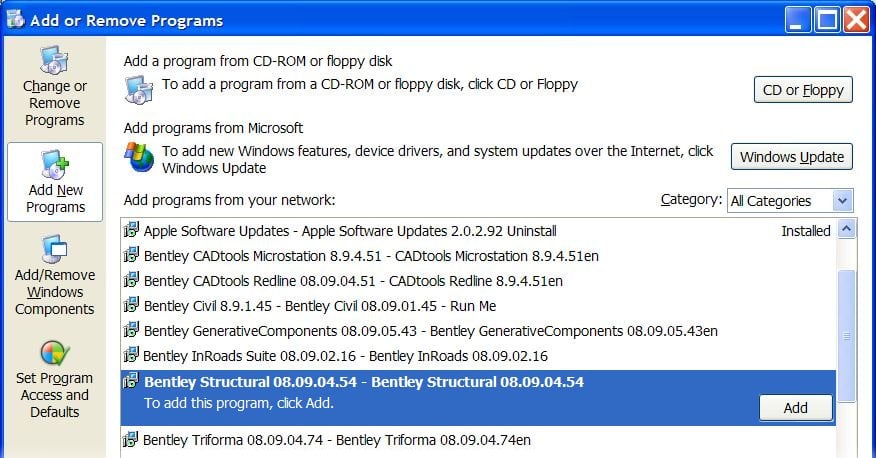
Stage 2 - CAD manger testing (optional)
Refer to the Manual Install section below.
Stage 3 - Deployment
It is suggested that individual Bentley packages are deployed to the machines where it will be required. There is no point installing the Structural software on a Civil CAD users PC. In the small cases where a user does want both products, this can be achieved via a manual install. CAD managers can then work with their IT team to organise a suitable rollout time for the PC's in their office/group. Your IT group should be aware of the finer details of SMS deployment, they will essentially want to know two things:
1.The names of the PC's to which you wish to deploy the software
2. The SMS packages you wish to have deployed to those PC's
The software can then be 'push deployed' to those machines, at a suitable time. (Warning: SMS can take a significant amount to time to do a push install, it is best to plan to do these types of install to PC's which are left on overnight.)
SMS also uses a system of 'dependencies' to ensure that any relevant supporting software is also installed, i.e since Bentley Structural depends upon having Triforma and Microstation installed, these dependencies will automatically be fulfilled by the SMS system (including ensuring the required versions are installed). This means that to install Bentley Structural on a PC, you only need to deploy the 'Bentley Structural 8.9.4.54' package to the relevant PC's, and the underlying packages wil also be deployed, if required (including CADtools Microstation 8.9.4.51).
There are 2 ways to check that the software has deployed to the PC's.
Your IT administrators will be able to run an 'SMS Report' to determine which PC's have particular versions of particular software installed.
Check Add/Remove Programs
To check if the correct version is installed you can Open the 'Add new Programs' window by going to Start > Control Panel > Add/Remove Programs. In the 'Change or Remove Programs' tab. The list of programs in this list will show the version number on the end of the Software name.
•Bentley Microstation V8 XM Edition 08.09.04.51
•Bentley Structural V8 XM Edition (V 08.09.04.54)-1
•Bentley Triforma V8 XM Edition (V 08.09.04.54)-1
As shown below
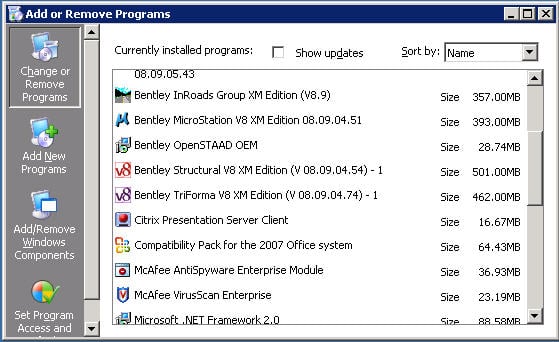
If you suspect that an installation has failed, you should check the Windows Event log. Start > Control Panel > Adminstrative Tools > Event Viewer.
If any of the pre-requisites are not installed, an error will appear as a small red cross, coming from the 'MsiInstaller' source.
![]()
Double clicking that event to view it's details will enable you to work out which of the pre-requisites is not installed.
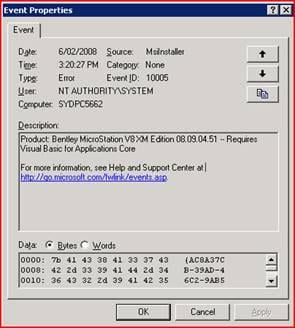
•If you are 'deploying' (i.e force installing) packages like Microstation to your PC's, it is recommended that you do this overnight, to allow SMS to do it's work whilst the network is quiet. Deployments are not 'instantaneous', SMS will monitor network traffic an attempt to update during quiet periods.
•If you have begun deployment of software to a PC, be patient, let it do it's work. It may take a while.
•If you are managing only a small group of PC's, it may be easier to do 'Stage 1 - Advertisement' as listed above, then proceed with a Manual Install via the 'Add New Programs'
Users should not need to manually install these products, as in general CAD Managers will work with IT to 'deploy' the software to your PC. In case a manual installation is required, please follow these steps:
1.If you have a previous version of the software installed on your PC, close down that software before installing any updates (Note: These updates are limited to major versions, i.e Microstation XM will not remove Microstation v8 2004 as part of the update process).
2. Open the 'Add new Programs' window by going to Start > Control Panel > Add/Remove Programs then click the 'Add New Programs' button on the left hand side. Click here to see an example of the 'Add new Programs' window, the list of programs in this list is set by your IT admin 'advertising' programs to a group of PC's.
3. Select the software you would like installed.
As noted previously, if you require any of the discipline specific software that runs on top of Microstation, you can select the discipline specific program you need, and allow the dependencies to automatically be fulfilled, eg. As shown below, if Bentley InRoads Suite 08.09.02.16 is selected and Microstation 08.09.04.51 is not already installed, it will be downloaded and installed automatically before installing InRoads.
4. Click the 'Add' button on the right of that row. You may get a warning about needing to 'download' the program, the SMS system will take care of that for you. Check the 'Run program automatically when download completes' and select Download to have the program installed once it has downloaded (otherwise once the program has downloaded you will need to go back into Add/Remove Programs and select the add button again). This download and installation will happen in the background, so you can continue working, although you should obviously not open previous versions of the same software.
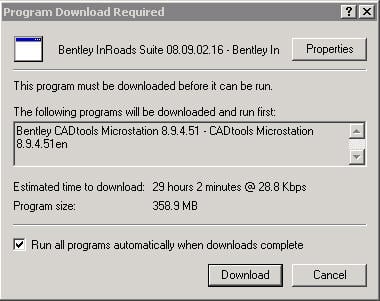
The 'Bentley CADtools Microstation' package depends upon a number of items to correctly install. Due to SMS's limitation with regards to multiple dependencies, it is assumed that the following SMS packages have already been deployed to the PC's. If any of these dependencies are unsatisfied, the 'Bentley CADtools Microstation' package will fail to install, and leave an error message in the Windows event log.
SMS packages that should be forcibly deployed to all Arup PC's:
•Windows Installer 3.1
•.Net Framework 2.0
•Microsoft DirectX 9.0c
•Microsoft MSXML 4.2
•Microsoft VBA Core 6.4.99
•Microsoft VBA English 6.4.99
The pre-requisites in the previous section can safely be advertised and deployed to all Arup PC's (in fact they probably already have been, depending on the SMS managers in your region).
•The 'Bentley CADtools Redline' package should be advertised to ALL PC's in your SMS region. This provides a free 'viewer' software for all staff to use.
•To ensure the licences for Bentley software are available to those who need it most, it is recommended that the other packages are only advertised/deployed to PC's identified by the CAD manager in your office.
•It is suggested that ALL the Bentley packages are 'advertised' to ALL the CAD PC's identified in the office....
•... but deployments are made on the basis of identifying specific machines, and deploying the software to those machines. This avoids overloading the CAD machines with software that may not be specific to that discipline (i.e Structural modelling packages installed on a Highways CAD user's PC)
•SMS managers may elect to setup sub-collections, or ActiveDirectory groups to help manage these deployments, but that is entirely up to them.
All the preceeding notes are for 32-bit machines. At this stage, not all the required packages are available for 64-bit machines, nor are all the dependencies in SMS. The same applies for any Vista PC's. For these PC's a manual install of the Bentley pre-req's pack may be required.
At this stage, discussion is ongoing between the Global SMS team, the CADtools team and the CAD Skills Network, to determine whether any software updates (i.e Service Packs etc) will be automatically pushed out after a certain period of time.
Direct link to this topic:
© 2013 Arup