These commands allow you to draw a revision cloud shape using less mouse clicks.
Note:
•The cloud shapes created are NOT true Revit "Revision Cloud" elements, and will not be associated with a particular 'Revision' in Revit
•The command works in sheet views, or other 2d views such as section/plan/elevation.
•The command is currently limited to rectangular cloud shapes.
•The cloud elements will not appear until after the second click.
Revit plugins are unable to display 'temporary graphics' for dynamic feedback during placement
There are two ways to create a cloud:
1.Create Cloud from 5 points:
Using this method, starting from top left corner, the first two points specify the arc size and the third, fourth and fifth points specify the top right, lower right and lower left corners respectively.
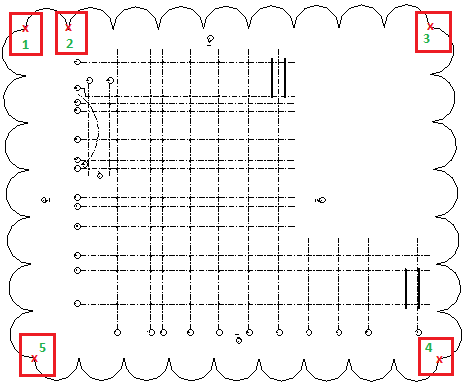
2.Create Cloud from 2 points:
Using this method, it creates a cloud by 2 points which the first point specifies the top right corner and the second point the lower left corner.
The size of the arc will be a scaled such that it is approx 5mm diameter when printed.
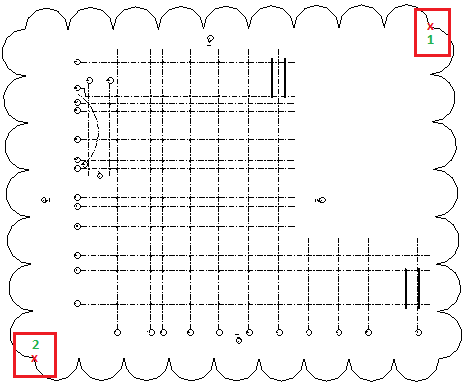
Here you can see a short video of creating cloud from 5 points:
And a video of creating cloud from 2 points:
Direct link to this topic:
© 2015 Arup