Enter topic text here.
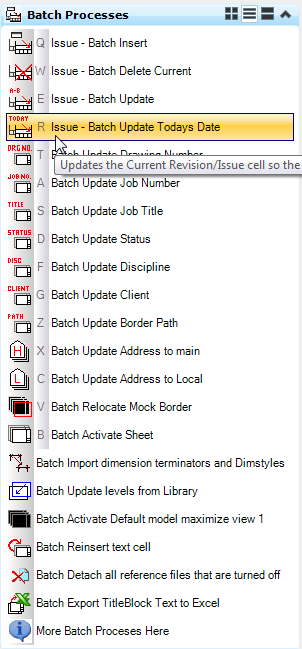
The Batch process Dialog will open with the CADtools_Drawing_Update_Current_Issue_Todays_Date.txt loaded as the command file.
Files can be added to the batch process by clicking the add files or directories to process button as shown below
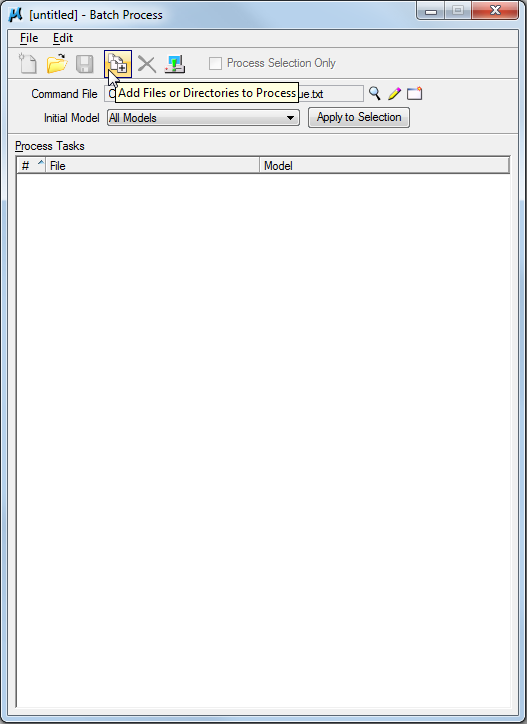
The Select Files and Directories to process Dialog will open and you can select the files that you wish to update the current Issue to todays date on.
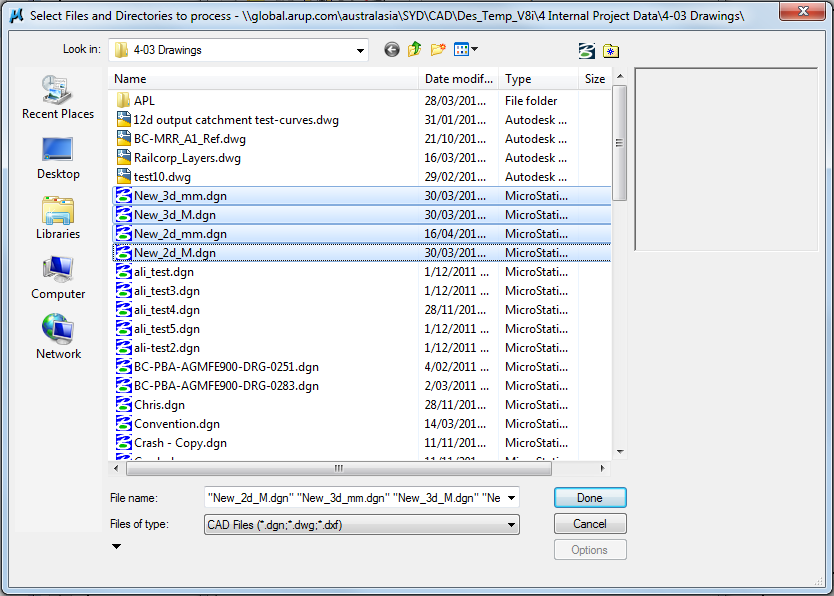
The files you select will be added to the Batch Process Dialog
You can then click the 'Process Batch Process Job' Icon

The Files to Process Dialog will open, showing the files that will be processed
click Process to continue and process the files.
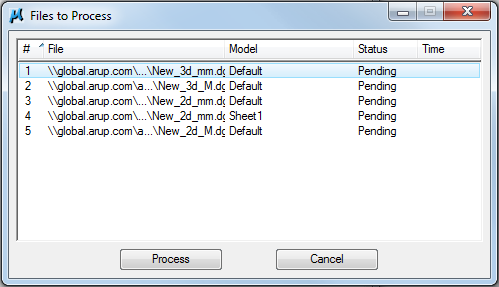
Once all of the files have been processed the Done Button will be highlighted and you will be select it to finish the Batch process
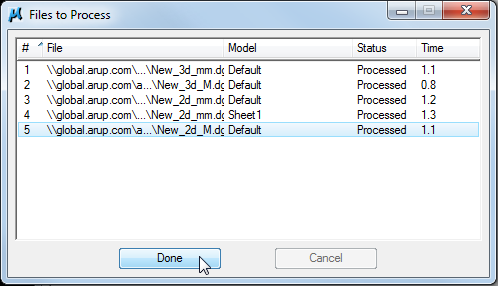
You can then close the Batch Process Dialog
You may be asked if you want to save changes to the .bprc file, you should select 'No' as these .bprc files should be left blank for use by CADtools.
If you do wish to save a copy for later use select cancel then select File> Save As> from the Batch Process Dialog and save it to your local Drive.
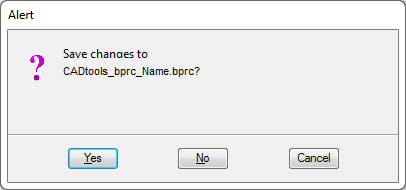
Direct link to this topic:
© 2013 Arup