The “Place Text” Dialog box will open and the “Text editor” window, the Text Style you selected will automatically be set in the “Place Text” dialog box.
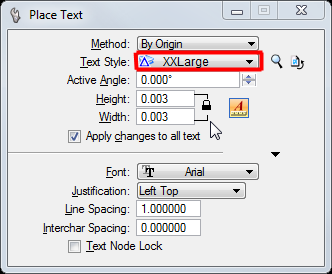
All you need to do is type the text you wish to place in the “Text Editor” window and place it in the location that it is required.
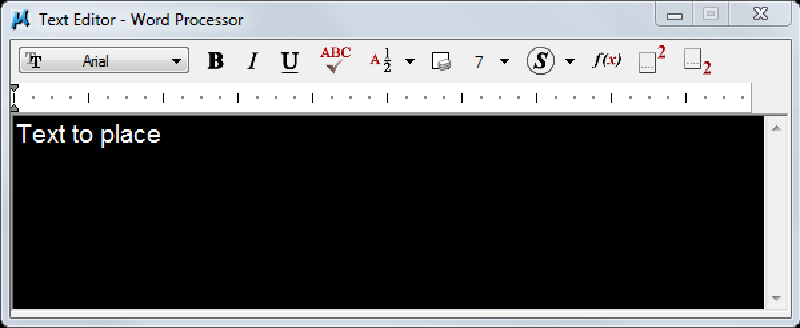
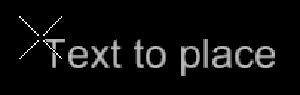
Note:
If text is copied from other drawing, the best way to do this is to open a text editor window using the one of the standard Arup CADSN “Text Styles” and past the copied text into the text editor
This avoids the problem of “Text Styles” getting copied into the file that do not comply with the CAD standard you are using.
Direct link to this topic:
© 2013 Arup