The CADtools Revit package is advertised to all PC's where a copy of Revit 2010, 2011, 2012, 2013, 2014, or 2015, Architectural, MEP or Structural is installed. The SMS system will advertise the appropriate 32bit version or the 64bit version for your PC, simply follow the installation instructions below
1.If you have a previous version of CADtools Revit installed on your PC, close down Revit and uninstall the 'CADtools Revit' program from your Add/Remove programs.
2.Open the 'Add New Programs' window by going to Start > Control Panel > Add/Remove Programs then click the 'Add New Programs' button on the left hand side. Change the 'Category' drop down on the right to be Oasys, then find the row 'Oasys CADtools Revit'.
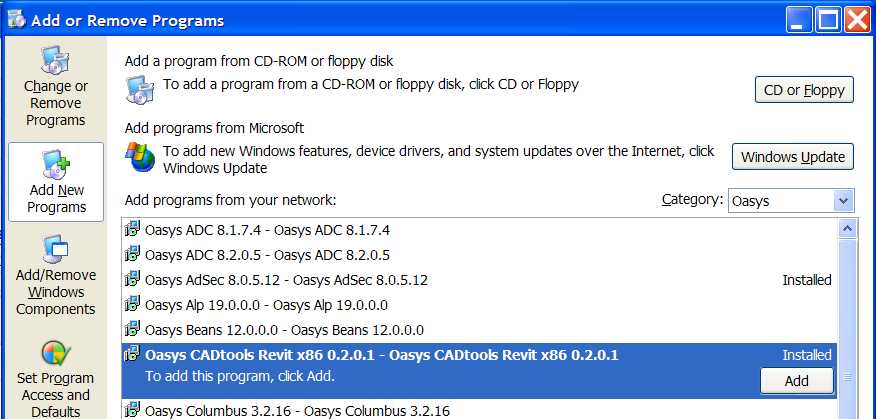
3.Click the 'Add' button on the right of that row. You may get a warning about needing to 'download' the program, the SMS system will take care of that for you. Check the 'Run program automatically when download completes' and select Download to have the program installed once it has downloaded (otherwise once the program has downloaded you will need to go back into Add/Remove Programs and select the add button again). This download and installation will happen in the background, so you can continue working, although you should obviously not open any Revit sessions
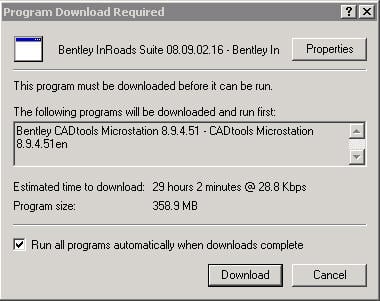
For 64bit machines, steps two and three are slightly different.
1.If you have a previous version of CADtools Revit installed on your PC, close down Revit and uninstall the 'CADtools Revit' program from your Add/Remove programs.
2.Open the 'Run Advertised Programs' window by going to Start > Control Panel > View x86 Control panel icons > Run Advertised Programs. Change the 'Category' drop down on the right to be Oasys, then find the row 'Oasys CADtools Revit x64'.
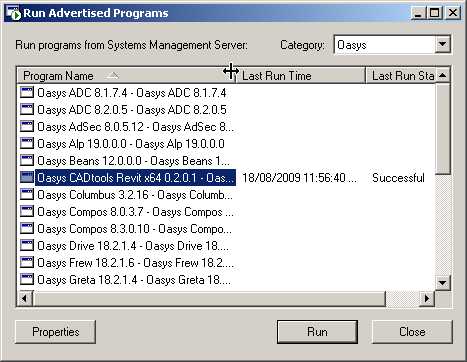
3.Select that row and click the 'Run' button at the bottom of the window. You may get a warning about needing to 'download' the program, the SMS system will take care of that for you. Check the 'Run program automatically when download completes' and click Download to have the program installed once it has downloaded. This download and installation will happen in the background, so you can continue working, although you should obviously not open any Revit sessions.
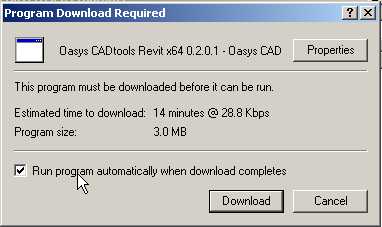
Direct link to this topic:
© 2015 Arup