See it in action: Simple Searching : Advanced Search : Advanced Search 2 : Searching on Family Parameters
You can search for a specific family by entering a keyword (i.e. name of family, description, parameters...) and then clicking the 'Search' button.
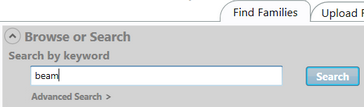
You can also browse families that belong to a specific category.
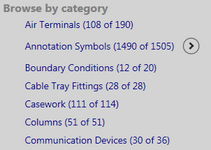
Your search or browse will also filter out families based on the selected filter criteria. More on filters...
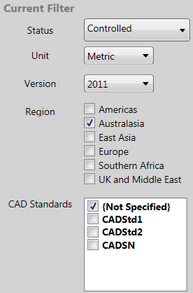
The results of searching or browsing are displayed in a list below the Search/Browse criteria.
For each family found by your search, you will see:
•a thumbnail (if available),
•the Family Category and Name,
•a description of the family,
•it's Status (controlled or uncontrolled)
To load the family into Revit, either click on "Load into Revit Now" link, or thumbnail image of the family.
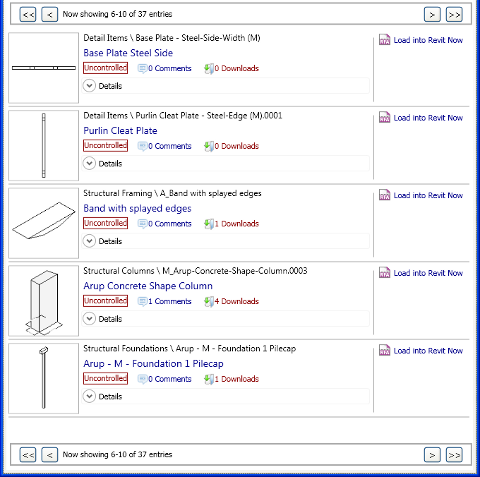
By clicking on Details, you can see additional data such as:
•who uploaded it,
•the date it was uploaded,
•units (metric or imperial),
•Revit version,
•family parameters and types.
You can specify more search criteria by clicking on "Advanced Search", which allows you to filter the results by its status, units, family category or Revit version.
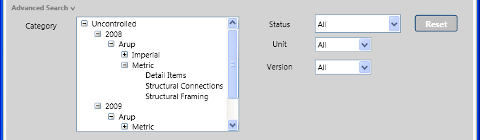
If you want to search for families with a specific parameter, just enter the parameter name followed by an equal (=) sign. For example, if you want to search for a family that has "material" as a parameter name, enter "material=" in the keyword field.
![]()
If you want to search for families where a parameter has a specific value, you can enter the value after the equal sign. For example, if you want to search for a family that has "material" as a parameter name, and "concrete" as the value, then enter "material=concrete" in the keyword field.
![]()
Direct link to this topic:
© 2015 Arup