Occasionally an existing set of drawings is required to be modified to include the drawing titles (and other drawing metadata) in a specific set of client tags.
e.g. The client may specify that 'Drawing Number' in the title block should be in a tag called 'Drawing_Num'.
There are two general situations for generating drawings where the drawing titles are stored in a client specific set of tags
1.The set of client tags covers the same (or less) metadata the typical Arup tags.
2. The set of client tags includes metadata beyond that defined in the typical Arup tags.
For example, the second case covers where a client may require a 'Client_Ref_Num' tag or other information such as geo-coordinates, chainages etc.
CADtools Microstation for XM and v8i has tools which can aid in the process of updating existing drawings in both these scenarios.
When the client tag set covers the same set of meta data, but with different tag names, then the upgrade is relatively easy.
1) Edit ProjectSettings.txt to reflect the new tag names. ProjectSettings.txt documentation
e.g. in the 'TitleBocks' section will be a number of lines similar to those below. The left hand column is the identifier that CADtools uses to find the correct tag name. This column should not be changed.
The right hand column is the list to tag names that are in the drawing file. These can be editted to reflect the tag names specified by the client.
OFFICEDETAILS[1] ARUP_OFFICE_ADDRESS_LINE_1
OFFICEDETAILS[2] ARUP_OFFICE_ADDRESS_LINE_2
OFFICEDETAILS[3] ARUP_OFFICE_TEL_&_FAX
OFFICEDETAILS[4] ARUP_WEB_ADDRESS
CLIENTTITLE[1] ARUP_BDR_CLIENTTITLE1
CLIENTTITLE[2] ARUP_BDR_CLIENTTITLE2
CLIENTTITLE[3] ARUP_BDR_CLIENTTITLE3
CLIENTTITLE[4] ARUP_BDR_CLIENTTITLE4
DOCNUMBER ARUP_BDR_DWGNO
DOCTITLE[1] ARUP_BDR_DWGTITLE1
... etc
2) (Optional) If the drawing borders have changed path, also run the 'Update Drawing Border Path' tool.
3) Run the 'Reinsert Text Cell' batch process. Note: There are requirements for runing this tool,
•The new drawing borders are the same paper size (i.e can't replace A1 with A0)
•The Drawing border files must have the same file names as before. If the directory has changed, step 2 (above) must be run
•The drawing text will be re-inserted in the new correct positions, but existing drawing issues/revisions will NOT be modified or moved
•The Mock border will not be modified either, so this routine may not work if the mock border has changed significantly
Currently the best way to handle extra metadata/tags in a client title block is to use the 'Synch titleblocks from Excel tool' .
This tool allows you to add extra columns to the spreadsheet, and as long as a corresponding tag exist in the sheet model, it will be populated.
1) Run the 'Tags.ExportTagsToExcel' tool on all the drawings. This will create an excel spreadsheet.
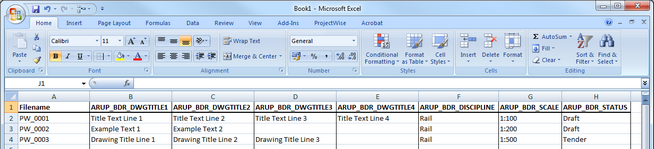
2) Update the ProjectSettings.txt to define the required tag names (as per Scenario 1)
3) Edit the Excel file so the tag names defined on the first row reflect the required client tag names.
4) Add any extra columns to the spreadsheet. The entry in the first row must be the name of the tag to be filled with data from that column.
5) Edit your PCF file to enable the excel title block integration.
6) Create a batch process command file with the following commands.
Note: The first line is only required if the drawing borders are in a different folder, as opposed to when they were first inserted.
vba run [CADtools_Drg_Setup]Borders.Update_DrgBorderPath_Property
vba run [CADtools_Drg_Setup]Text.ReinsertDrawingTextCell
vba run [CADtools_Drg_Setup]Drawings.UpdateCurrentDrgTitlesFromExcelList
filedesign
Direct link to this topic:
© 2013 Arup