The Grid tool can be found in <CADtools> <Drawings> <Grid> as shown below left or by selecting Co-ordinate Grid from the Drafting Tools Tasks as shown below right.
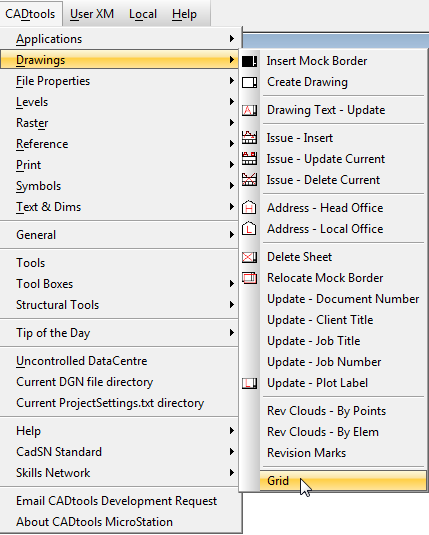
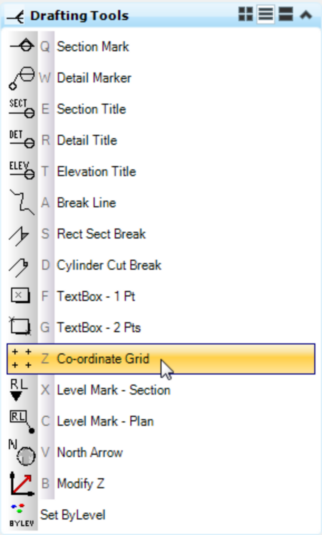
It will bring up the Place Grid Dialog box as shown below.
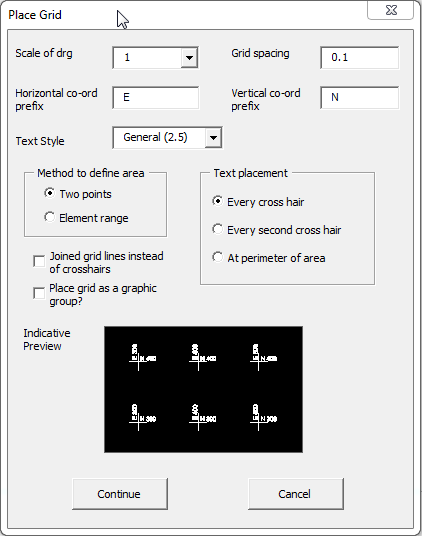
Scale of drg
The scale can be selected from the drop down list of available scales.
Grid Spacing
Sets the Grid Spacing for both the X & Y directions.
Horizontal Co-ord Prefix
Sets the Horizontal Prefix.
Vertical Co-ord Prefix
Sets the Vertical Prefix.
TextStyle
Sets the textstyle to be used for the grid spacings from a predefined pull down list.
Method to Define area
•Two Ponts: places the grid inside a area defined by two points.
•Element Range: places the grid inside predefined rectangular shape by selecting the shape.
Text Placement
•Every cross hair: text is placed at every cross hair identifying its co-ordinate.
•Every second cross hair: text is placed at every second cross hair identifying its co-ordinate.
•At perimiter of area: Text is only placed on the perimiter cross hairs identifying there co-ordinates.
Joined grid lines rather than cross hairs
Grid will have full lines in both directions to the perimiter of the grid, rather than just cross hairs at each grid co-ordinate.
This option only allows text to be placed on the co-ordinatyes around the perimiter or the grid.
Place Grid as graphic group
Grid is placed as a graphic group so that it can be moved or deleted as though it were a single element.
Indicative Preview
shows a preview of what your grid will look like with the options that you have selected.
Direct link to this topic:
© 2013 Arup