To export the model to IES as a gbXML file, a modeling view (not schedule or report view) must be the currently active view. Select the Revit MEP menu and navigate to Export – gbXML.
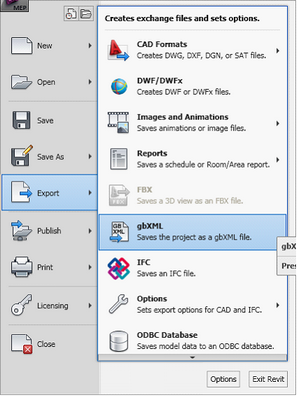
The model with its spaces can be viewed and checked before export, and a number of settings can be changed.
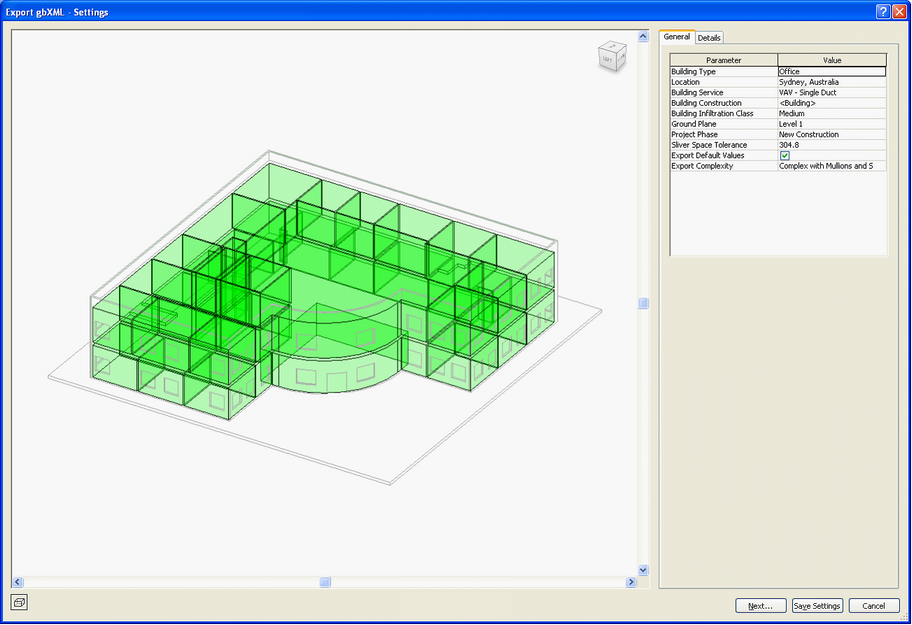
The details of the spaces and the building material properties can be checked and modified.
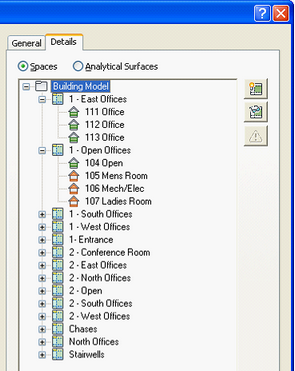
Red spaces are unoccupied spaces such as electrical cupboards, while green spaces are occupied. Any spaces with issues will be marked with an exclamation mark, with common errors including overlapping spaces.
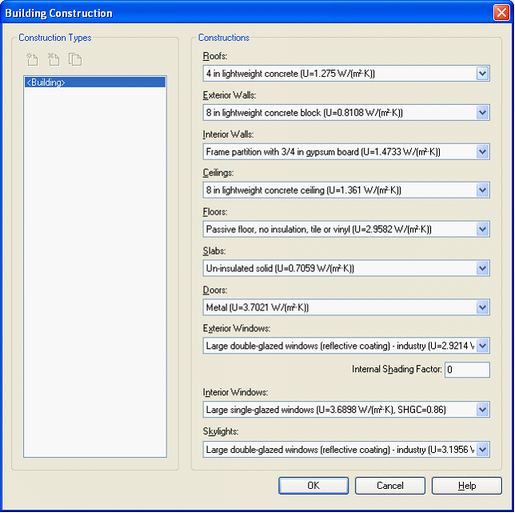
Click Next in the Export gbXML Settings dialog when done and select where to save the .XML file. Alternatively, the IES Revit plugin can be used to export the gbXML file and then load it directly in IES. However, this tends to create a gbXML file around 50% larger in size.
Direct link to this topic:
© 2015 Arup