Within IES click the Import gbXML File button.
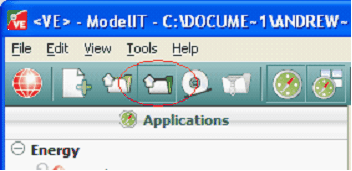
In the Import gbXML File window, select the surfaces to import from the model, click the Preview button and navigate to the gbXML model file in the Preview gbXML File dialog. One the model has been previewed, the Import button can be clicked to navigate to the file again and import the model into the current project. An IES report will be displayed, highlighting any spaces where there may be unexpected results, such as floor and ceiling areas not matching in a space indicating there may be gaps in the spaces.
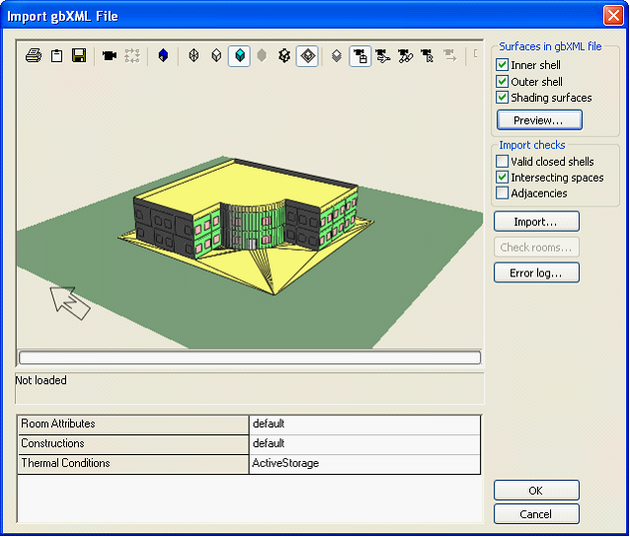
The analysis can now be carried out, specifying the building materials and performing SunCast and Apache loads analysis. The results from the Heating and Cooling Space Loads Summaries can be saved out as .txt files, and the results of the space airflow requirements can be saved as a .txt or .mht file. These can be linked into the Excel spreadsheet in the next step.
Direct link to this topic:
© 2015 Arup