Incremental Numbering tool allows you to incrementally label elements. Useful when you have a lots of elements that you need to label sequentially, eg. you have a number of piles and you need to updates their ID's.
After you select the tool from the CADtools menu, you will see a dialog similar to the one below:
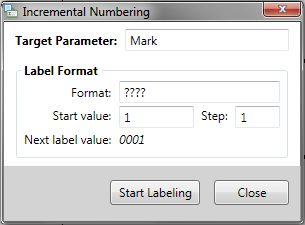
Target Parameter: This is the name of parameter in the element that you like to change/label.
Format: This is the label formatting. '?' is the wildcard character, the number of '?' can be used to define the number of leading zeros the label should have.
For example:
???? will result in 0001, 0002, 0003
Pile_??? will result in Pile_001, Pile_002, Pile_003
Pile_???_east will result in Pile_001_east, Pile_002_east, Pile_003_east
Start value: This is the starting value for the incremental numbering. This value will be automatically updated after each labeling according to the step value.
Step: The step defines how much to increment the value after each click
Once you have filled in the details, and you click "Start Labeling", the dialog box will appear similar to the one shown below:
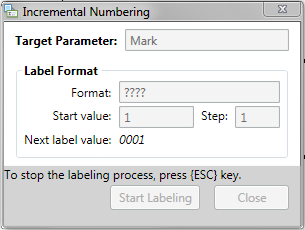
To stop the labeling process, press the {ESC} (escape) key.
Example Video
An example of a labeling process, here we want to label the 'Mark' parameter of the piles elements as "0001", "0002", "0003", and so on.
They are currently labeled "Mark 1", "Mark 2" etc
After first labeling
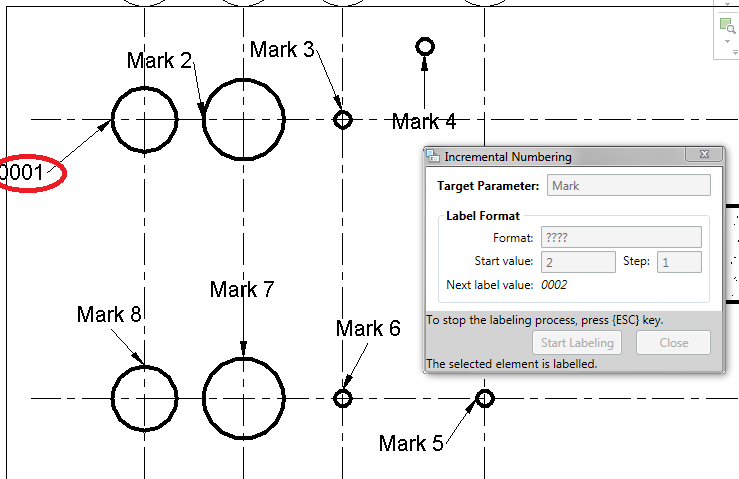
After second labeling
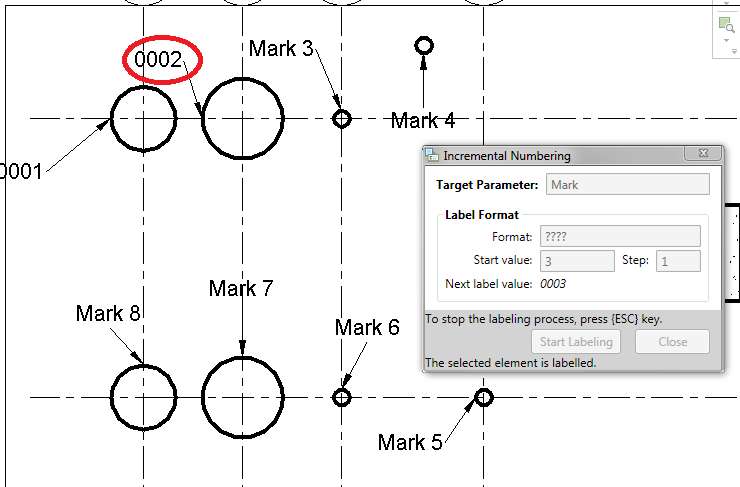
After third labeling
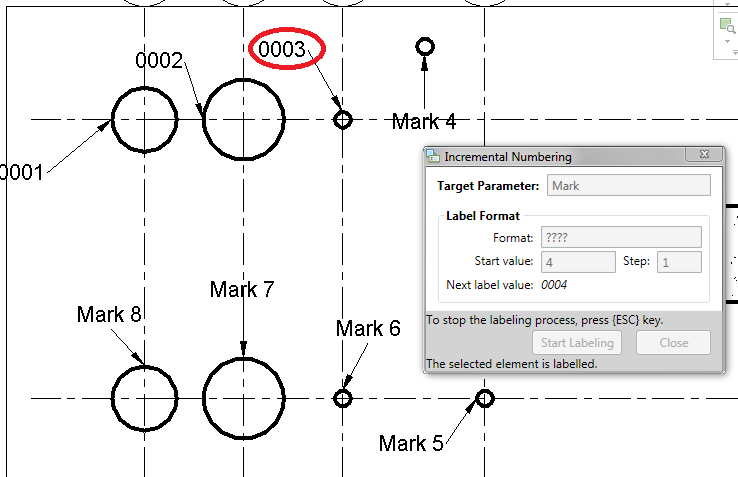
Direct link to this topic:
© 2015 Arup