Once the link between the Revit MEP model and the IES data has been created, the following steps can be followed to update the Revit model, based on new analysis data.
Archive previous results files
Similar to updating the architectural x-refs in AutoCAD, the results files that are linked to the Excel spreadsheet can be updated, so that the latest results can be imported into Revit as the design changes. If a new architectural model is used, a new gbXML file can be exported for IES after checking the spaces are still valid.
The existing gbXML file and results files should be archived, and then the new gbXML model can be imported into IES and analysis carried out
Overwrite the existing results files with new
The existing results files such as the Room cooling load summary.txt and IES VE heating & cooling report.mht files should then be over written with the new results files.
Open Excel and update data connections
In Excel, the data connections can be refreshed by selecting the Data tab and clicking Refresh All.
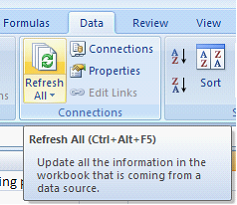
The results can be checked and repathed into the relevant cells in the Revit worksheet if the formulas have been overwritten be re-exporting from Revit.
In Revit, update the model from the spreadsheet
Update the model again within Revit with the latest values. On the Add-Ins ribbon, select ExcelLink – Update Revit From Excel.
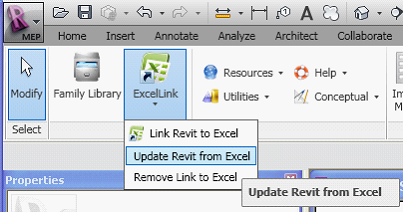
Direct link to this topic:
© 2015 Arup