1. Copy files from P: drive to your project area
From the folder P:\Program Files\Oasys\CADtools_USTN\Apps\Triforma_v8i\Project Setup\BSTR_ArupStructLayers\Triforma\, copy the following files or folders to the <Job folder>\Settings\CADtools_Ustn\Triforma directory for your project.
•Triforma\stf_si\drawings\*.*
•Triforma\tf_si\part\stairs_si_parts.xml
•Triforma\tf_si\part\wall_si_parts.xml
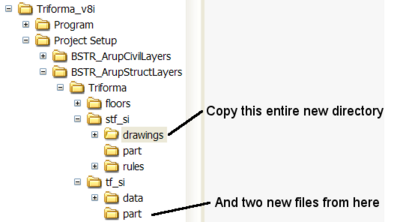
2. Edit project PCF file
Edit your project PCF file, and add the following lines to the section for Bentley Structural:
# v8i Structural 'Drawing Settings', point to the project directory to enable
# per project customisation
STRDIR_DRAWINGS = $(_PROJECT_SET_USTN)triforma/stf_si/drawings/
# Include the 'Drawing Symbology' in the parts list
TFDIR_PART > $(STRDIR_DRAWINGS)part/
# Include the 'Drawing Cell's in the celllist
MS_CELLLIST > $(STRDIR_DRAWINGS)cell/*.cel
Your PCF file should now look like the following. The new lines are highlighted in grey:
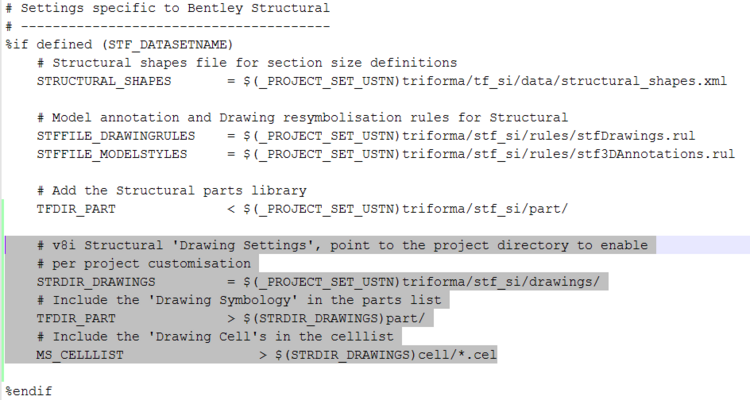
Direct link to this topic:
© 2013 Arup