GenerativeComponents is a parametric, associative modelling package built upon Microstation and Triforma. It allows designers ways to build a flexible 3d model to explore 'what-if' scenarios. Refer to www.generativecomponents.com for more details.
If CADtools and GenerativeComponents are installed together using the supplied batch file installers (P:\Program Files\Oasys\CADtools_ustn\Local\Install) or the SMS packages then during startup of GenerativeComponents, it will read the relevant CADtools configuration files.
CADtools will change the GenerativeComponents startup procedure slightly, so that you are given the opportunity to pick your project PCF file, and the DGN you wish to work in. This is important for the integration with Bentley Structural.
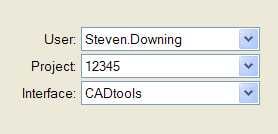
If you are not using any of the Triforma features such as 'Families and Parts' then no special project configuration is required to use GC.
If you will be using GenerativeComponents to place Bentley Structural members, then you will need to setup the project with the required data files to support Bentley Structural. Please refer to the CADtools project Configuration manual - specifically section 7
Enabling Bentley Structural integration in GC
The features required for placing Bentley Structural members in a GC model are not enabled by default. These features were previously maintained by Bentley, but they have now provided Arup with the source code to maintain these features ourselves. BSTR_GC project on ArupForge
The following instructions assume Microstation, Structural and GC have all been installed in the C:\Program Files\Bentley_XM\ directory as is default with the CADtools installers.
1. Download the file BSTR_Features_For_GC.zip. This contains the extra plugins you need.
2. Navigate to the "C:\Program Files\Bentley_XM\GenerativeComponents\Assemblies" folder and add the .dll’s provided with this download
3. Navigate to the "C:\Program Files\Bentley_XM\Triforma\Config" folder and edit the file 'gclocal.cfg'. Place a # at the start of the line GC_NOSTF=1 to comment that line out. The result should look like the image below (the relevant line highlighted in red)
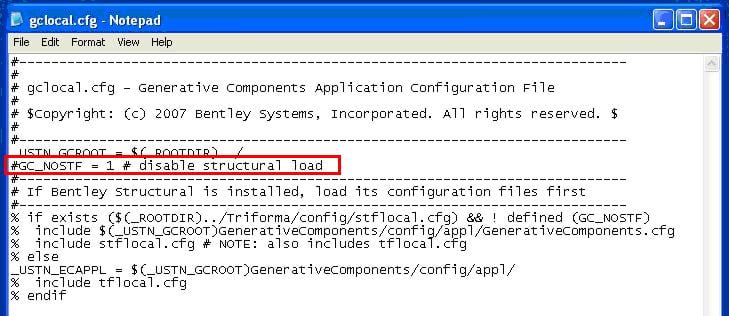
4. Start GenerativeComponents, and select a project configuration file that has been setup with the required Bentley Structural support files.
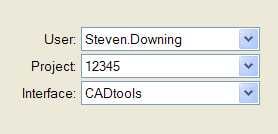
5. When you start GC, you should now be able to see the StructVBForm as one of the available Feature types in GC. (Note: Even if you have put the DLL's in the right location in step 2, StructVBForm will NOT show up until the GC_NOSTF line is commented out in Step 3)
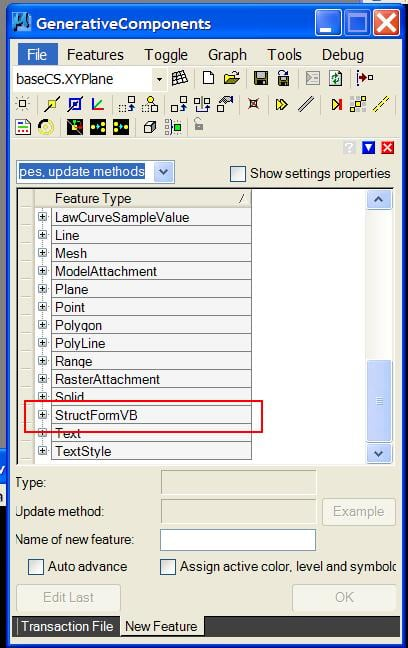
5. (Optional) The Bentley Structural features will now be available, but the 'Structural' and 'Triforma' menus will be hidden. If you would like to have access to these menu (i.e to edit the Triforma dataset or similar) then edit the file "C:\Program Files\Bentley_XM\GenerativeComponents\config\appl\generativecomponents.cfg" and comment out the lines TF_SILENTLOAD=1 and NO_STRUCTURAL_MENUS=1.
Direct link to this topic:
© 2013 Arup