1.Start the quantity report process using the tool that allows you to select the XLS seed file (the second icon int h toolbox)
Select the following file as the template for the report:
P:\Program Files\Oasys\CADtools_Ustn\Apps\Triforma_v8i\structural\macros\ CADtools Quantity ReportV8i + Report Wizard.xls
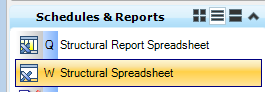
Select ‘Enable Macros’ if you are prompted.
2.Once the spreadsheet is open, select ‘Structural Quantity Report > Begin Quantity Report’ from the 'Add-ins' tab to generate a quantity report for the file (alternatively use a selection set method for larger models)
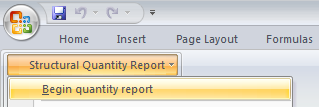
3.Select ‘Structural Quantity Report > CADtools Report’.
4.Select the appropriate type of report to create.
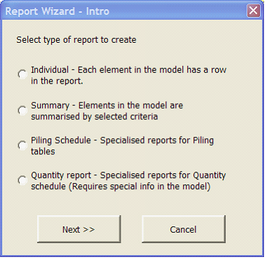
5. Refer to the following sections for instructions on each report type.
Individual Report (report on each element individually)
Summary Report (summarise all elements into groups)
Piling Report (a report type specific to generating Pile schedule)
6.The final output of a report will be on a new sheet within the Spreadsheet, named according to the name of the report, and the date.
7.Save the spreadsheet in your job area, so the master spreadsheet on P: drive is not overwritten.
Direct link to this topic:
© 2013 Arup