Open the model that you wish to automate each night
From the CADtools ribbon, click the 'Automation' button
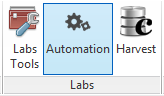
Check that the 'Server' drop down is set to run the job on an appropriate pool of remote machines.
By default, this drop down will be set to a local pool of machines (if one exists in your office) or a regional pool of machines.
Tick the box labeled 'Enable CADtools Automation'
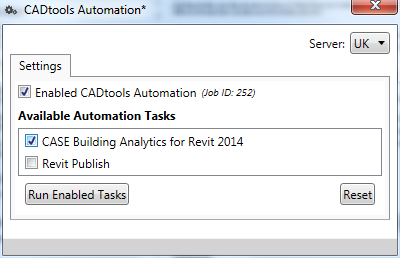
Close the dialog by clicking the red cross (top right of dialog)
Save (or Save to Central) the model
If you re-open the Automation dialog, you should now see a 'Job Id: '
Use the Batch Publish tool to configure the Sheet Set and Print Configurations you wish to output each night.
This step is the same as using Batch Publish normally.
From within the main Batch Publish dialog, click the link '0 Automation Jobs..'
(Lower right hand corner of dialog)
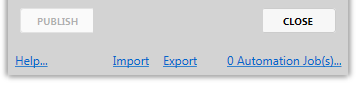
Click the 'Enable running Nightly Jobs' tick box
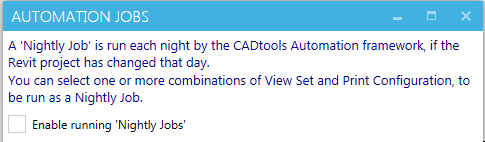
From the drop downs, select the View Sets and Print Configurations you wish to automate each night
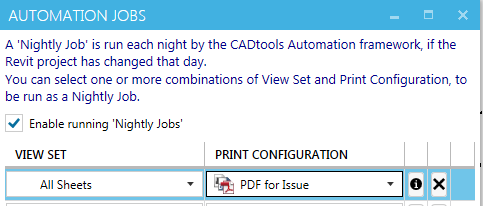
See also the Best practices for nightly Batch Publishing
The databases required to support the nightly data harvesting are not yet online in each region.
( To be finished )
Direct link to this topic:
© 2016 Arup