The "Issue - Insert" tool can be started by selecting “Issue - Insert” from the CADtools> Drawings menu as shown below left or by selecting "Issue - Insert" from the Drawing Setup Task menu as shown below right
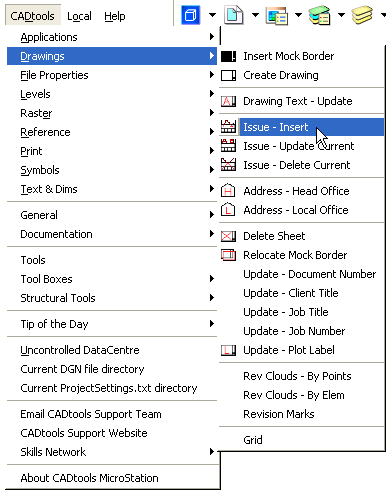
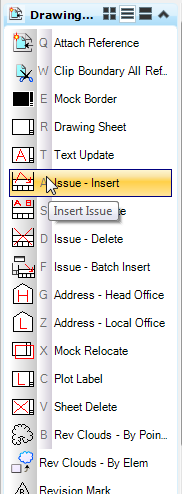
The “CADtools “Issue – Insert” tool can be used to update the drawing to a new issue/revision.
The "Chkd" and "Appd" fields are optional but the "Description" field is mandatory.
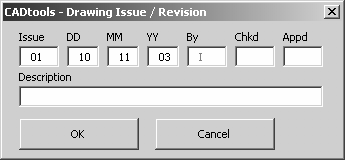
When "OK" is clicked the issue box will appear on the curser and must be snapped in to place.
Use AccuSnap to place the issue box in place.
Note: The preview of the "Issue" box hanging off the cursor does not include the description lines, after
entering a datapoint (left click) the issue box will be moved up to accommodate the description lines.
The issue can be revised by using the Issue – Update Current Tool.
The issue can also be deleted by using the Issue – Delete Current Tool.
Note: The Microstation “Copy” tool should not be used to copy Issues.
The Microstation “Edit Tags” dialog should not be used to edit “Issue” Text manually, as CADtools writes additional information to the file that is required by other tools such as “Batch Insert Issue”
Direct link to this topic:
© 2013 Arup